Sending Questionnaires Via SMS
To send Questionnaires via SMS:
- From the Windows Notification Area, right click Vision+
 and select Practice Reports:
and select Practice Reports: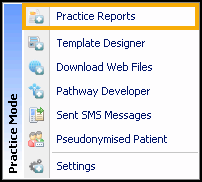
- Select QOF/QAIF - select the disease area you want to send SMS recall reminders to.
- Select the indicator line then select Merge Indicator.
- Select the SMS\My Health Text tab.
- Select the patients you wish to invite by ticking the Mail column.
- Select the SMS template from Please select an SMS messages template.
- Select SMS Message: ensure you have enough texts available from the count in Send SMS Messages (nn Texts Remaining).Note - For practices in England that have a Integrated Care Board (ICB) EE contract, the send SMS messages is maintained automatically for you and displays the message 'EE providing texts'.
The Patient Response
The patient receives the SMS Question, and responds with the appropriative unique response code to the patient. If you have configured Answer Saved Messages in Settings - SMS Replies, your patient will receive a subsequent SMS confirming their answer has been received by the practice, as seen below.

SMS Received by Patient, Response and Confirmation
The Patient's reply and corresponding Clinical term is filed into the clinical record.
![]()
Patient SMS Question Reply filed into the clinical record
You can also send an individual patient an SMS Questionnaire from within Consultation Manager, see Sending an SMS to an individual patient.
View the following video to see how to send questionnaires via SMS:
Sending Questionnaires via SMS (1:36)