|
|
Contact or Communication Numbers
- To enter the telephone and other numbers of this organisation, from the Address entry - Add screen, click on Add Contact Number.
- The Communication - Add screen displays:
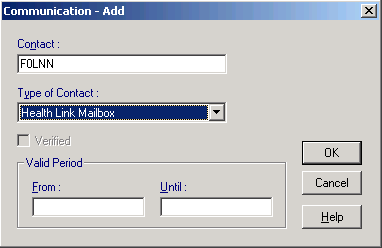
Communication - Add
- Complete as required:
- Contact - Enter the contact number required. You can use free text to add, for example, extension numbers, or include STD codes.
Note - for TP/HB/CSAs, the link between the transactions (Reg, Link, IOS) created in Vision and the address entry in the Personal Address Book of GP Communicator is the Health Link Mailbox set up in Organisations - Address - Communication and the reference entry on the Address Form in GPC, eg F0LDS for Leeds HA, F00BU for Bucks HA, and for Scotland, eg, F000C Argyll & Clyde. Messages may be in error with "Unknown Recipient" if this is not set up.
- Type of Contact - Select the appropriate description from the available list.
- Verified - For Email addresses and Mobile numbers you should verify and then mark as such to facilitate online services.
- Valid period - Optionally enter dates for which the number is valid in From and Until.
- Contact - Enter the contact number required. You can use free text to add, for example, extension numbers, or include STD codes.
- Click OK to save and close.
- To add additional contact information, click on Add Contact Number and repeat the steps above.
- Finally, click on Close to close the Address screen adn return to the organisation details.