|
|
Staff - Language Tab
The Language tab in File Maintenance – Staff allows you to record the spoken, written and reading language abilities of your staff.
- From Control Panel, select File Maintenance and click on Staff
 or the Staff tab.
or the Staff tab. - Either right click on the member of staff's name and select Edit Staff or, click on the staff member to be amended and click on Edit.
- Select the Language tab.
- The three options available are:
- Spoken Language
- Written Language
- Read Language.
- Choose the one required and select Add.
- A list of available languages displays, scroll to find the one you want or press the first letter of the language required.
- Highlight the language required and if applicable, tick the box Willing to communicate in language.
Note - For practices in Wales the first option in the list is Bilingual (Welsh/English).
- Click OK to save and close.
- To exit the Staff Language tab, click OK.
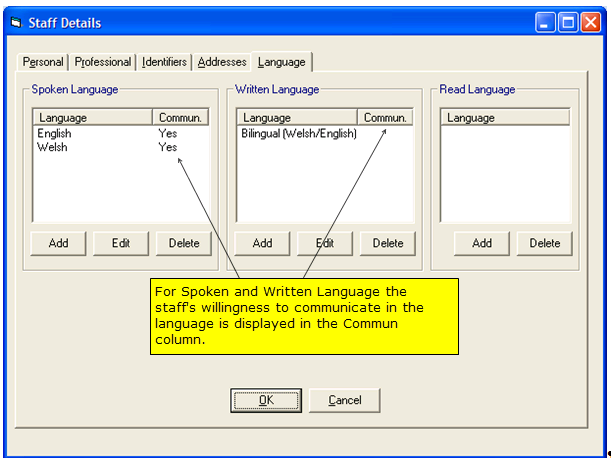
Staff Languages
Note - For each language type (eg spoken, written or read), multiple languages can be recorded, but you cannot add the same language to the same type multiple times.
To Delete a Language Preference
To delete an entry that has been recorded under Language spoken, written or read, highlight the entry and select the Delete button.
You are warned that the entry is about to be deleted - click Yes to confirm the deletion. To exit the Staff Language tab, click OK.
See also Staff Languages - Reporting.