|
|
Staff Languages - Reporting
You can record the spoken, written and read language skills of your staff in File Maintenance (see Staff - Language Tab).
You can export staff language details to file. This will allow you, or health boards, to view written, spoken and read language resources in your practice.
- In File Maintenance - select Actions.
- Choose the option Export Staff Language.
- Include header record - This is checked by default and includes a heading in the file when it is exported. Removing the tick means that no heading information displays when you view the exported file.
- Include languages not for communication - This is checked by default and exports staff information, including staff id, staff name and languages. Removing the tick will stop this information from being exported.
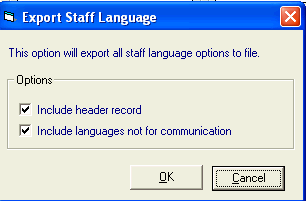
Export Staff Language Options
- Click OK to save the file.
- The Save As screen defaults to the extract folder where the file will be saved, unless changed. The file name is StaffLang and is a csv file, but this information can be also be changed.
Note - CSV files (comma separated values) are files that can be viewed in Excel.
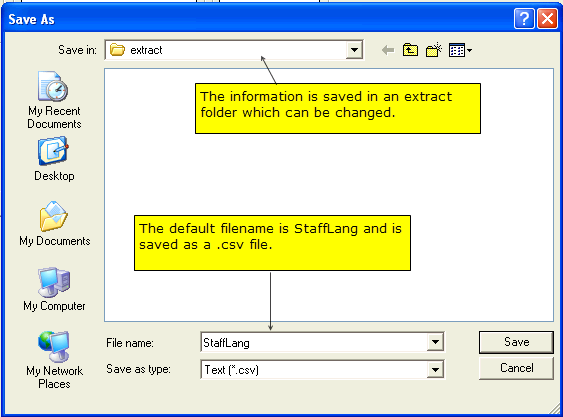
Staff Export save screen
- Select Save and a confirmation screen appears confirming that the file has been created successfully - click OK.
Viewing the Staff Language Export File
The file can be opened in Excel by selecting Open. Change the 'Look in' folder to the extract folder and change the 'Files of Type' to All types. Highlight the file StaffLang and click Open.
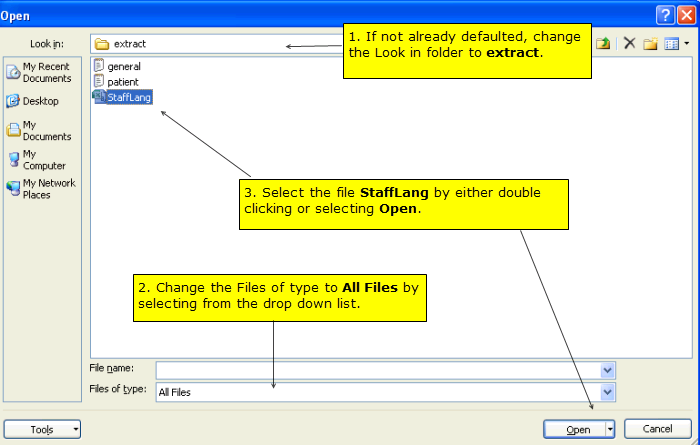
Excel - Viewing the Staff Language file (temporary image)
A wizard appears in Excel - select Delimited and click Finish.
The file displays in the following format.
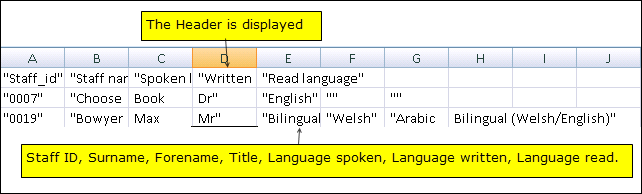
Excel - Exported Staff File