Setting up Users in Vision 3
Vision 3 users must have an email address set up in Vision 3 - Control Panel in order to log in to, and use Vision360 and any Shared Care Services they are authorised for. The email address is used as their unique user name.
Note - An NHS email address is should be used. Every Vision360 user must have a unique user name so shared email addresses must not be used.
To add an email address to Vision 3:
- From the Vision 3 front screen, select Management Tools - Control Panel - File Maintenance.
- Select Staff.
- From the Staff list, right-click on the staff member required and select Edit Staff.
- Select the Address tab
- Select Add under Communication Nos
- The Communication - Add screen displays:
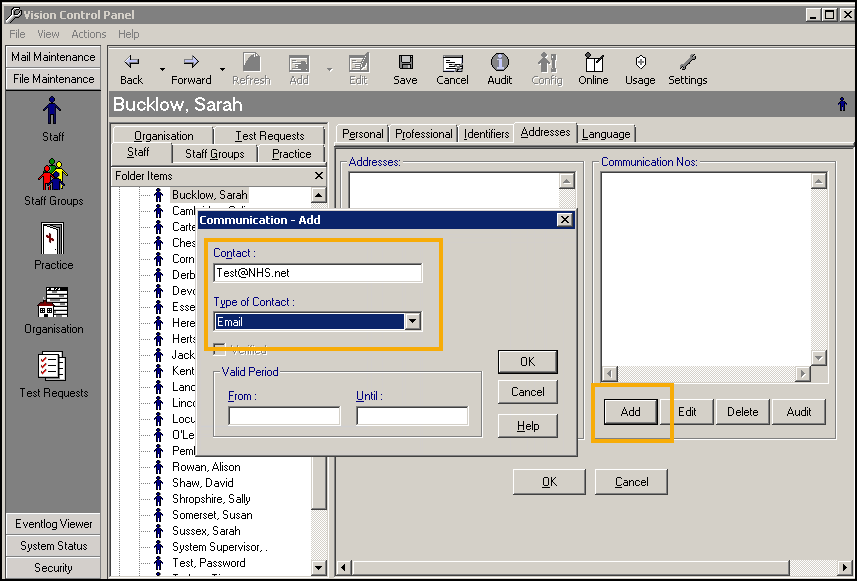
- Complete as follows:
- Contact - Enter the users email address.
- Type of Contact - Select Email.
- Select OK to save the communication details.
- Select OK again to save the Address screen.
- Repeat this process for every user who needs access to any Shared Care Service applications.
Note - It can take up to an hour for user details to transfer to Vision360.
For some Vision360 applications users need to be added to the relevant services, for example, Shared Appointments or Community, see Allocating User Services and Roles for details.
Note the following:
- If any staff member has more than one Vision 3 user account, ONLY the preferred user should be updated with the email address. We recommend inactivating unused staff accounts, see Inactivating a Vision 3 User for details.
- If the staff member is set up in more than one practice with the same email address, the user credentials, for example, prescriber code, must be set up in each system otherwise this can cause issues. If the staff member has a different role, for example, non-prescribing in another practice, we recommend using a different email address.
Note - To print this topic select Print  in the top right corner and follow the on-screen prompts.
in the top right corner and follow the on-screen prompts.