Creating Sessions

A Session is a combination of a Book Owner, Session Type and Slot Types which describes an appointment book session.
To create a Session:
-
From your desktop, select Remote Vision and log into Vision 3.
-
Select Appointments
 .
. -
Select Plan - New Session and the Define Session screen displays:
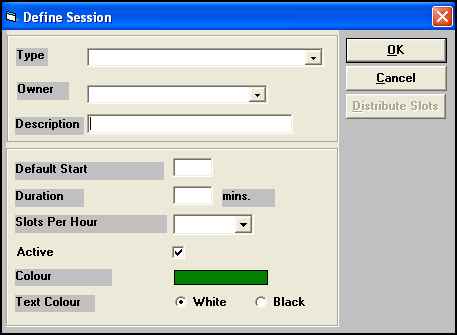
-
Complete as appropriate:
-
Type - Select a Session Type, for example, Morning Clinic.
-
Book Owner - Select a Clinic or clinician, for example, Highgate Physio.
-
Description - Enter a description for this session, for example, Highgate AM Clinic.
-
Default Start - Enter a default start time using the 24 hour clock, for example, 09:00 or 14:00.
-
Duration - Enter a length for this session in minutes, for example, 120 minutes.
-
Slots Per Hour - Enter how many appointments per hour should be in this session, for example, ten minute slots would be 6 slots per hour, 15 minute slots would be 4 slots per hour.
-
Active - Ticked by default, you can remove the tick to inactivate a session.
-
Colour - A colour palette displays, select a colour for the Session Header.
-
Text Colour - Select either White or Black for the Session Header text.
-
-
You now have the option to select Distribute Slots. If this session is made up of different slots, for example a mix of Triage and Follow up, you can create the slot pattern from here, see Distribute Slots in the Vision 3 Appointments On-screen Help.
-
Select OK to save.