Attaching an Email Template to a Vision+ Practice List
Vision+ Email Merge/Recall (6:23)
To use email templates in Vision+, for example, Seasonal Flu Vaccination Programme, that are downloaded from Download Web Files, you must attach the required email template to the relevant Vision+ practice list. This process is the same as attaching letters and SMS templates.
Note - You do not need to do this for mail merging Patient Groups or QOF/QAIF pathways.
- From the Windows Notification Area, right click Vision+
 and select Practice Reports:
and select Practice Reports: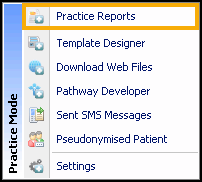
- Select Practice Lists:

- Select Attach Merge Template
 .
. - Next, from the User Protocols screen select the Vision+ pathway you want to apply the email template to and select Attach
 :
: - The Letter Templates screen displays. Select Email
 :
:
-
Select the email template, you want to attach to the pathway, from the list provided and then select Open:
 Note - This list only displays email templates as defined by the file type.
Note - This list only displays email templates as defined by the file type. - The email template is now added to the Letter Templates screen for the selected Vision+ pathway:

- Select OK to close. You can now select the email template when sending an email for this Vision+ pathway. Note - You must do this for each new email template you create and each new/updated Vision+ practice list.

You can now recall your patients by email, see Recalling Patients by Email for details.
Note - To print this topic select Print  in the top right corner and follow the on-screen prompts.
in the top right corner and follow the on-screen prompts.