Recalling Patients by Email
Vision+ Email Merge/Recall (6:23)
You can send a recall email to a group of patients using specific reports in Vision+ Practice Reports. This is particularly useful when recalling patients for specific QOF/QAIF or enhanced areas.
Before recalling patients by email you should create an email template. Additionally, for non-QOF reports you must attach the email template to the report. See Creating an Email Template and Attaching an Email Template to a Vision+ Practice List for details.
To recall patients by email:
- Practice Reports opens by default on the QOF/QAIF page but you can select any report. Select the required report to run it:
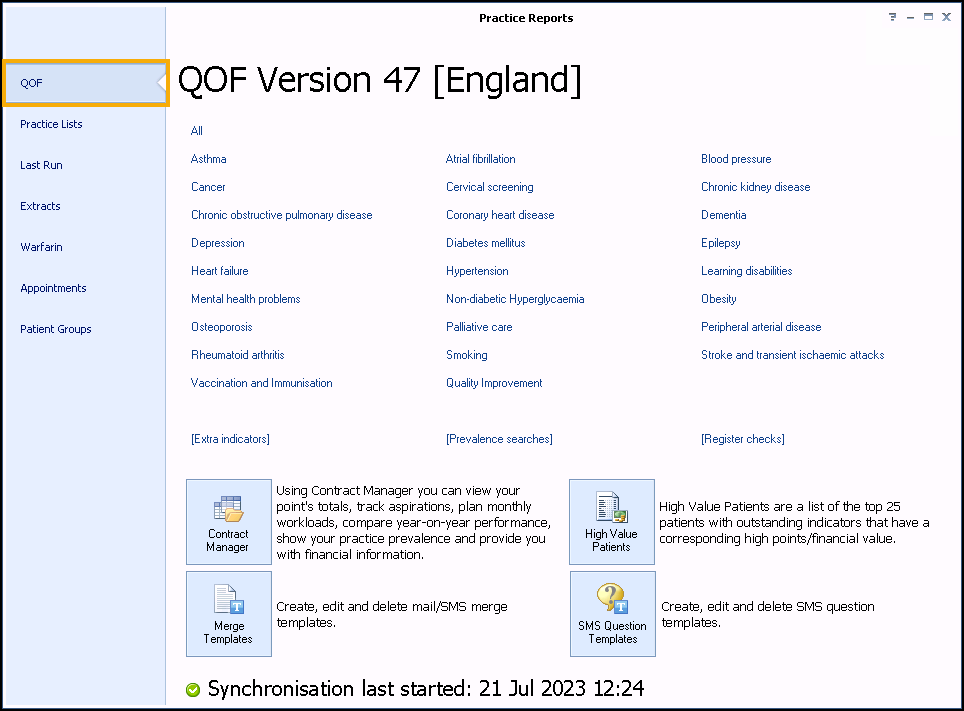
-
When you select a Practice or QOF/QAIF List 'Do you want to run this practice list now for the report date dd/mm/yyyy, or schedule it to run in the next 24 hours?' displays:
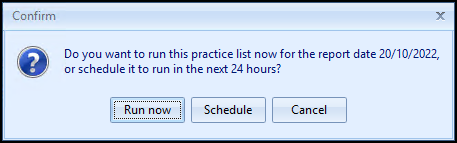
To run a report for call and recall invite purposes you must select Run now. The report screen displays with the progress bar as normal.
- Highlight a cohort line of patients that you want to send an email to and select either Merge Category
 or Merge Indicator
or Merge Indicator  depending on your selection:
depending on your selection: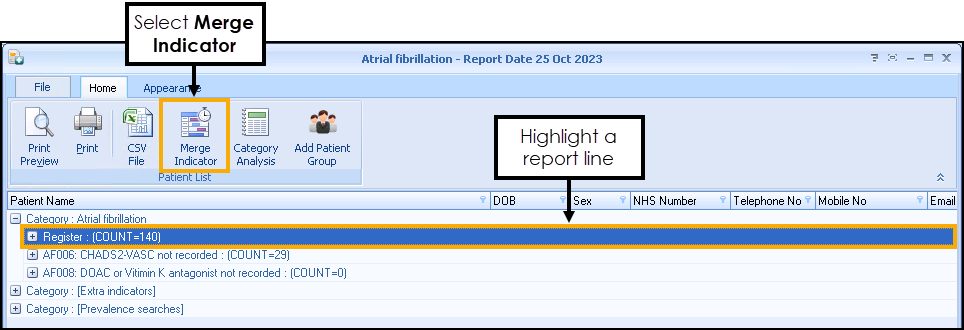
- The Mailings screen displays, select the Email tab:
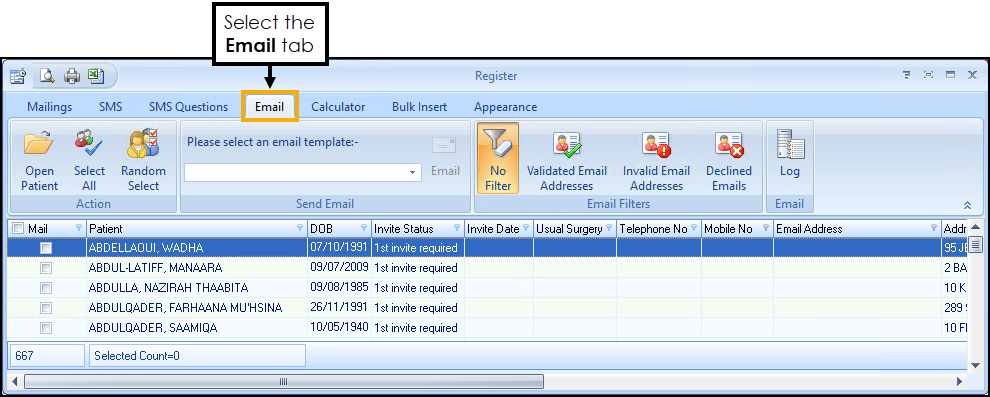
- Filter the email addresses if required:
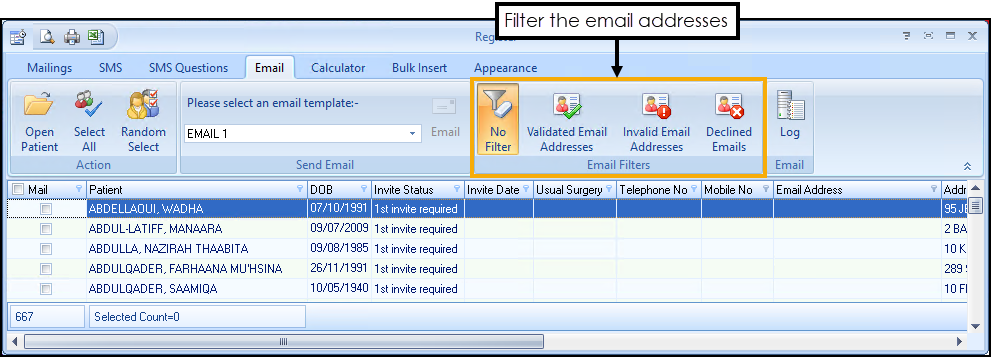
You can filter by:
No Filter - Select to view all patients.
Validated Email Addresses - Select to view patients with a validated email address.
Invalid Email Addresses - Select to view patients with invalid email addresses.
Declined Emails - Select to view patients that have declined contact by email. This is done by adding the clinical code 9Ndy.00 Declined consent for communication by email (Read) or 835231000000104 Declined consent for communication by email (finding) (SNOMED) to the patient record.
-
Select the patients that you want to recall:
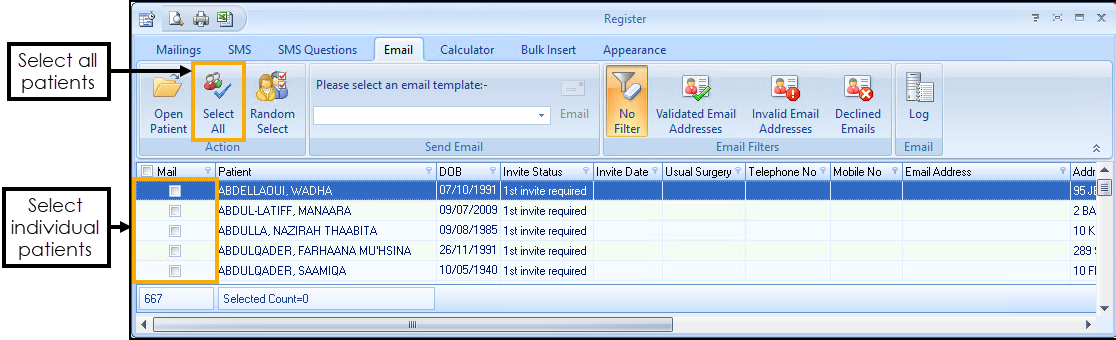 Training Tip - If you want to select or clear all patient selections, use Select All from the toolbar, this is useful for managing larger lists.
Training Tip - If you want to select or clear all patient selections, use Select All from the toolbar, this is useful for managing larger lists. - From Please select an email template on the toolbar, select the required template from the available list and then select Email
 :
: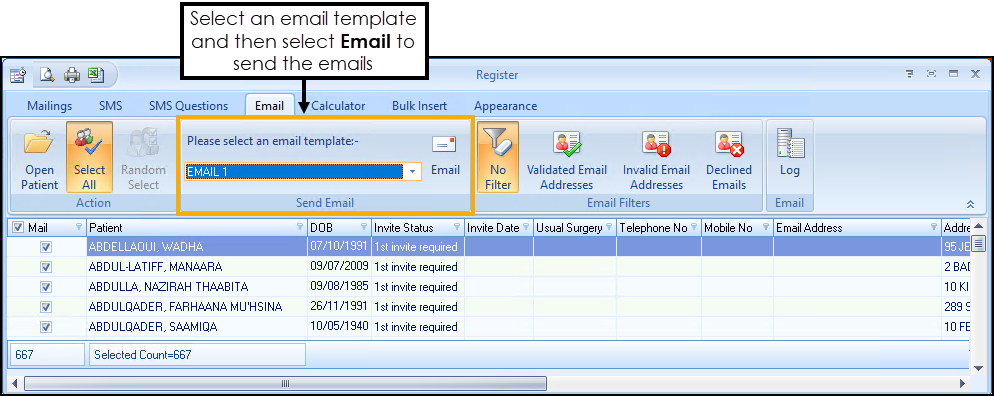
- The email details automatically save in the patient's record along with the relevant clinical code 9N3C.00 (Read)/401271004 (SNOMED CT) as a history entry:

The Invite Date, Invite Count, Next Due Date and Last Invite Type columns update accordingly.