Adding an Alcohol Entry
To add an alcohol entry:
- From Consultation Manager
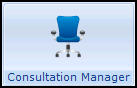 , select the patient required and start a consultation if required.
, select the patient required and start a consultation if required. - Select Add - Alcohol, remember you can press Alt+A then Alt+A if using the keyboard.
- The Alcohol Consumption - Add screen displays:

Complete as follows:
- Date of Recording - Defaults to today's date, update as required.
- Clinician - Defaults to the staff member or GP signed on for the current session, update as required.
- Private - Defaults to unticked, tick if you are recording a private consultation.
- In Practice - Ticked by default, remove tick to record result was recorded out of the practice.
- Alcohol Read Term - Defaults to 136..00 Alcohol consumption select from the available list as required.
- Alcohol Consumption - Select as appropriate:
- Currently Drinks
- Lifelong Teetotaller
- Ex-Drinker
Alcohol Read Term and Alcohol Consumption are linked:
- The Alcohol Consumption default is Lifelong Teetotaller, with a Alcohol Read Term of 1361.00 Teetotaller.
- The Alcohol Consumption status of Currently drinks, defaults to a Alcohol Read Term of 136..00 Alcohol consumption.
- The Alcohol Consumption status of Ex-Drinker, defaults to a Alcohol Read Term of 1367.00 Stopped drinking alcohol.
- Units per week - Enter the number of units.
- Notes
 - Select to add free text if required.
- Select to add free text if required. - Recall
 - Select to add recall dates if required.
- Select to add recall dates if required. - Health Promotion
 - Select to record Health Promotion intervention, for example leaflets, advice, invitation to a clinic, see Adding Health Promotion Intervention for further details.
- Select to record Health Promotion intervention, for example leaflets, advice, invitation to a clinic, see Adding Health Promotion Intervention for further details.
- Select OK to save and close.
Other ways to add Alcohol entries include:
- Prevention Display

- Summary - Prevention Display
- An existing Alcohol entry
Simply right click on the entry and select Add.
Note - To print this topic select Print  in the top right corner and follow the on-screen prompts.
in the top right corner and follow the on-screen prompts.