Adding a Temporary Resident
Registering a Temporary Patient (2.36)
A Temporary Resident is a patient that does not permanently live in your area but is staying for a short while.
To add a patient as a Temporary Resident you need their:
- Name
- Date of birth
- NHS/CHI Number
- Permanent doctor at home (optional but preferred)
- Home address
- Temporary address near the practice
- Length of stay in your area
To add a Temporary Resident:
- From the Vision 3 front screen, select Registration
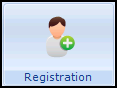 .
. - Select New
 .
. - The Add Member to an Existing Family or a New Family' message displays:
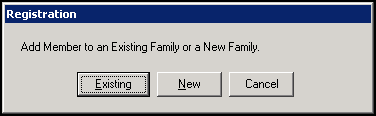
Select from:
- Existing, if the temporary patient is part of an existing family.
- New, if the temporary patient is not connected to any existing patients.
- Cancel, to cancel the registration.
- The Registration - Personal Details screen displays:
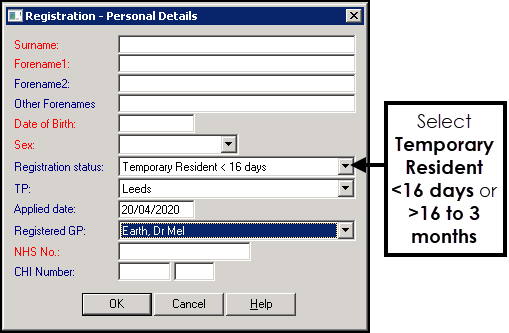
Complete as follows
- Surname - Patient surname
- Forename1 - Patient forename
- Forename2 - Patient first middle name (optional)
- Other Forenames - Any other patient middle names (optional)
- Date of Birth - Patient date of birth
- Sex - Select from the available list
- Registration status - Select from:
- Temporary Resident < 16 days
- Temporary Resident 16 days to 3 months
- TP - Select your trading partner for the temporary address
- Applied date - Enter the date your practice first saw this patient
- Registered GP - Select one of your GP's from the available list
- NHS No:
- England and Wales, enter the patient's NHS number if available.
- Northern Ireland, enter the Health and Care number if available.
- CHI Number - Scotland, enter the patient's CHI number if available (optional). To enter, type in the last four digits of the CHI number, the date of birth completes automatically in the left-hand window to complete the number.
- Select OK.
- The New Patient Registration warning displays. If you are sure, select Yes:
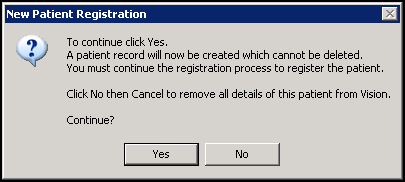
- The Registration Details screen displays:
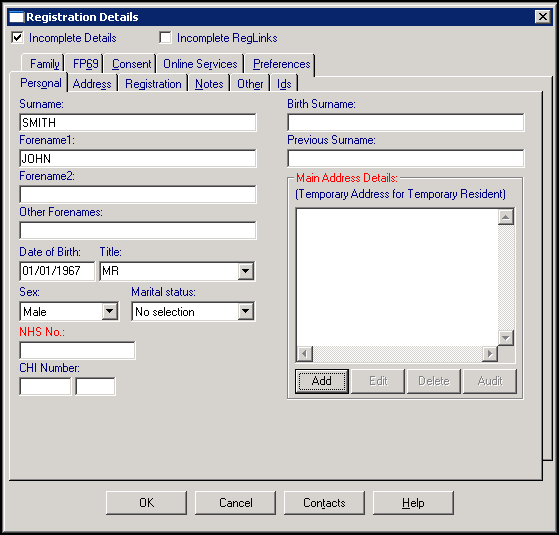
From Main Address Details, select Add.
- The Address entry - Add screen displays:
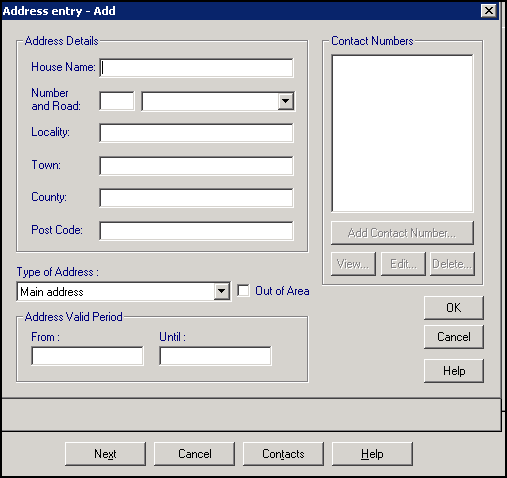
Complete Address entry - Add with the temporary address for the patient.
- Select OK.
- (Optional) If you want to add a contact number for the patient, select Add Contact Number. The Communication - Add screen displays. Enter the contact details and from Type of Contact select the correct description, select OK:
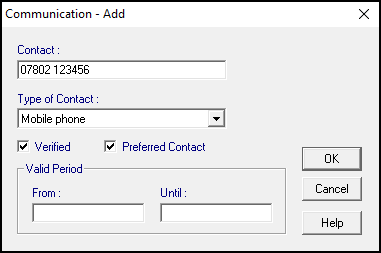
- You are returned to the Address entry - Add screen, select Close.
- Now, select the Address tab and select Add:

- The Registration Details - Address or Communication Number message displays:
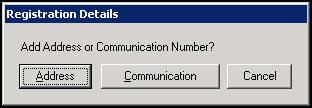
- Select Address and Address entry - Add displays, complete with the patient's permanent home address.
- From Type of Address, select Permanent registered address for Temporary Residents and select OK.
- (Optional) Select Add Contact Number to add permanent contact details.
- Select Close.
- Select OK.
- If you have not been able to enter all the mandatory information, a Registration Details warning displays:
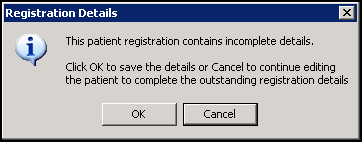
- Providing the only information missing is the NHS Number, H+C Number or CHI Number, select OK.
- If in doubt, select Cancel and check the details.
Note the following:
- Registration Links - Temporary Residents are not included in Registration Links.
- Main Address - The Main Address recorded in Registration - Personal Details, is the patient's address in your area.
- Rural Practice payment - You can claim rural practice payments for a temporary resident if your practice is eligible.
- Length of stay - Temporary Residents are either Short Stay or Long Stay, you can edit a their stay from short to long if appropriate, see Editing a Temporary Resident's Length of Stay for details.
- Re-registering - Temporary residents who are already on your patient register, can be re-registered, so check before adding a new temporary resident. See Re-Registration for details.
Note - To print this topic select Print  in the top right corner and follow the on-screen prompts.
in the top right corner and follow the on-screen prompts.