Exporting the Incomplete Patient Report
To export the Incomplete Patient Report:
- Run the Incomplete Patient Report and display it on your screen, see Listing Incomplete Records for details if required.
- Select Export
 .
. - You may see a message about setting a default mail client. This must be done if you want to send the data by e-mail, but if you are only exporting, select OK:
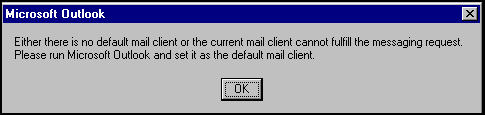
- The Export screen displays, complete as required:
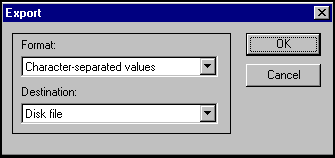
Formats - Select from the available options.
- Destination - Select from the available options.
- You may be prompted for further options, for example, if you have chosen tab separated, the format of Numbers and Dates, or the separator options. If you want these the same as the report, tick Same number format as in report and Same date format as in report. Select OK:
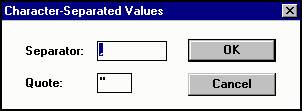
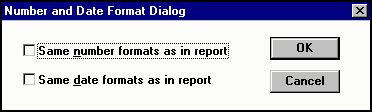
- The Choose Export File screen displays, the default directory is \EXTRACT. Select OK or navigate to a location of your choice and select Save:
 :
: - Select OK to start processing and a progress bar displays. When finished, the report re-displays.
- Select Close
 .
. - Find your file in the directory you chose.
- If you chose the Mail via MAP1 option, and your Mail Client is already set up, at the Send Mail screen, complete the e-mail, adding addresses and message as appropriate. Select Send. The recipient receives the file as an attachment.Important - The data in these e-mailed reports is not encrypted and care should be taken if emailing these reports outside of the practice.
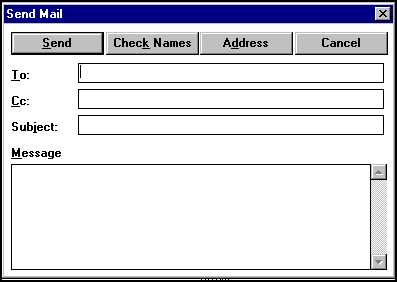
Note - To print this topic select Print  in the top right corner and follow the on-screen prompts.
in the top right corner and follow the on-screen prompts.