Approving a Patient
The Security Approve Patient option can be used if the link between your practice and the TP is down.
This "unfreezes" the Registration screen of a newly registered patient, classed as an Unacknowledged Acceptance. Unfreezing means that editing becomes possible.
See Unacknowledged Acceptances (Frozen Patients) for England Wales and Northern Ireland, Unacknowledged Acceptances (Frozen Patients) for Scotland and Frozen screen for details.
When a new patient registers:
- The patient is added and their Registration - Details are completed by the practice.
- An Acceptance Transaction is generated from the practice to the TP. The patient’s Registration - Details screen remains frozen and unable to be edited. After the next transmission to the TP, the patient is classed as an Unacknowledged Acceptance as a result of the Acceptance Transaction being sent to the TP.
- When the TP approves the patient registration, an Approval Transaction is sent, the patient’s Registration - Details screen is unfrozen, and their status changes to that of a permanent patient.
To manually approve a patient:
- From the Vision 3 front screen, select Registration
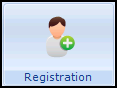 .
. - Select Security - Approve Patient.
- Select the patient required and the Registration - Security Approve Patient screen displays:
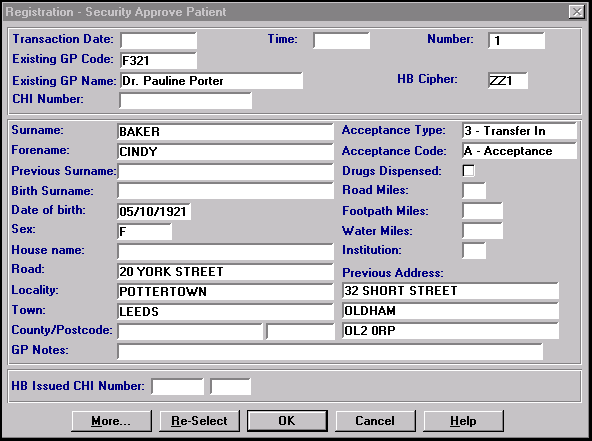
- Enter either:
- NHS Number - in England and Wales
- CHI Number - in Scotland
- H+C Number - in Northern Ireland
- Select OK to save and close.
Note - To print this topic select Print  in the top right corner and follow the on-screen prompts.
in the top right corner and follow the on-screen prompts.