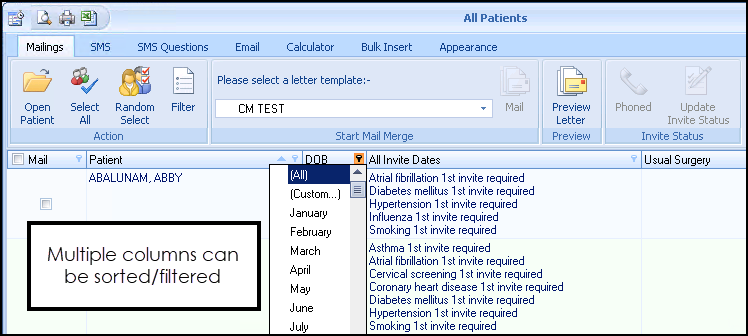Mail Merge All QOF/QAIF Categories
QOF Merge All Invite Status
When running the Merge All category option within mail merge, the invite displays a date and status for each clinical category.
- From Vision+ Practice Reports, select QOF - All:
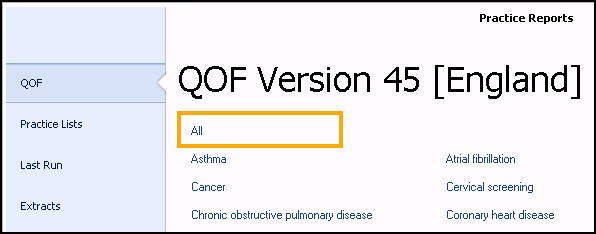
-
Select Merge Patients
 and then select All:
and then select All:
-
The patient’s details display and show the following:
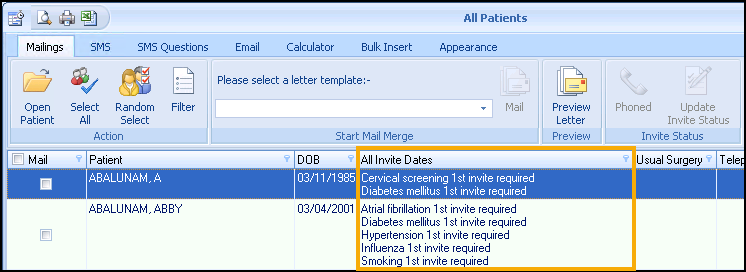
- QOF area
- Invite status
- Date invite performed
Vision+ Mail Merge Patient Count
The mail merge screen in Vision+ Reports displays a patient count for each list, including co-morbidity lists using the Merge All option, and a total of how many patients are selected.
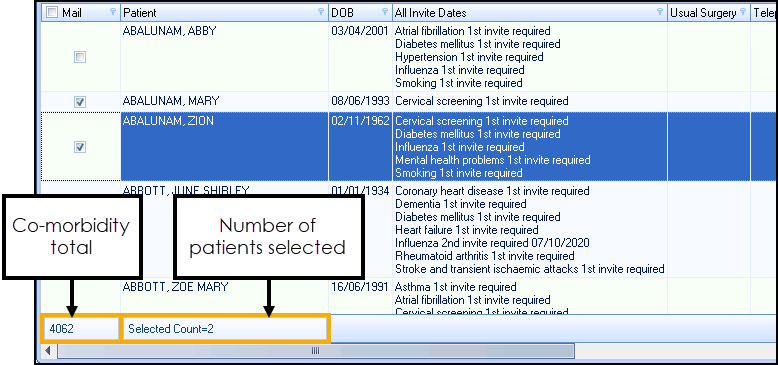
Individual merge categories display a total for that category and the number of patients selected:
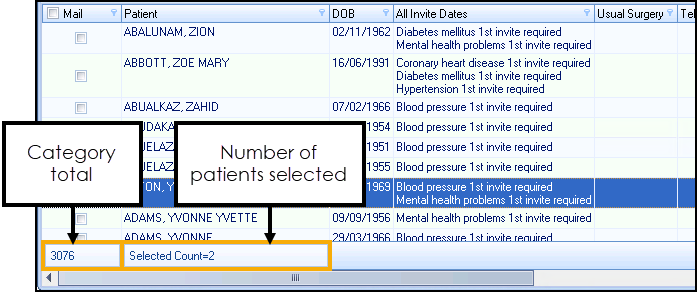
QOF Merge Fields
Mail merge letter invites can be filtered to only include the QOF/QAIF area you are inviting the patient in for. To do this:
-
From Vision+ Practice Reports, select All:
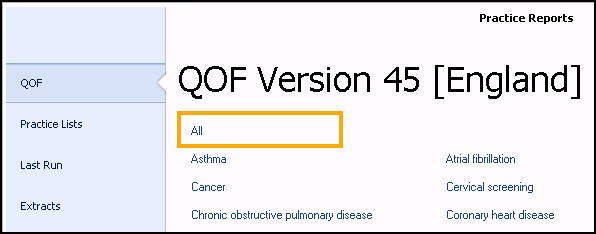
-
Select Merge Patients
 and then select All:
and then select All:
-
Select Filter
 .
. -
The Logic Builder screen displays, select the QOF/QAIF category and required criteria and select OK:
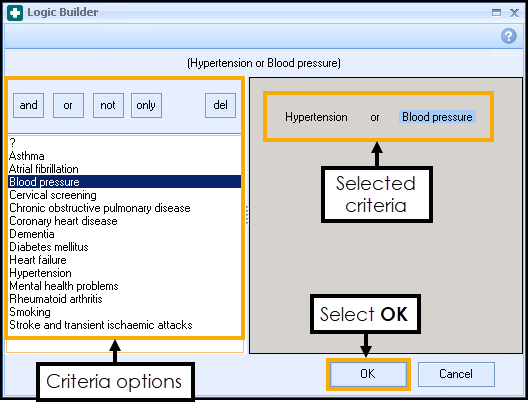
-
Select the patient(s) and the letter template:
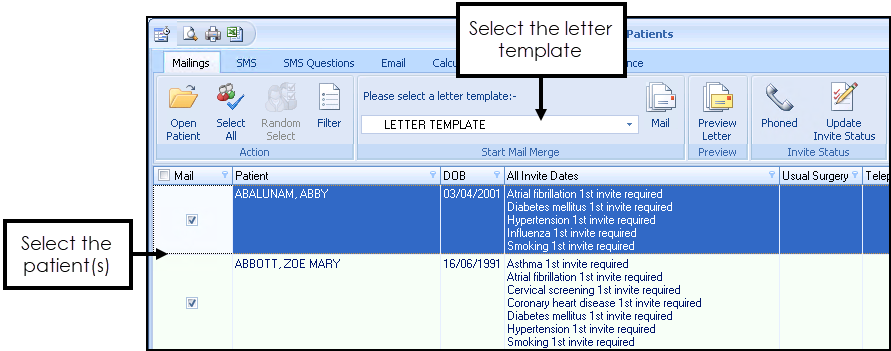
-
Select Mail
 .
. -
Choose the categories to be merged and select OK:
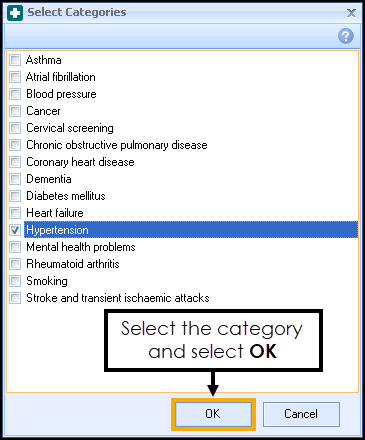
-
Merge letters generate and display the category selected:
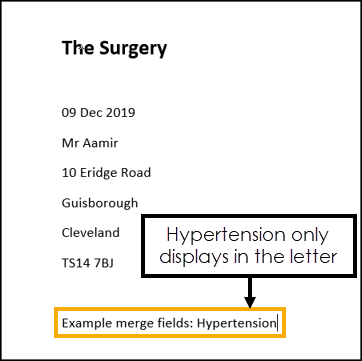
-
Once you have printed the letters select Update to update the patients invite status.

QOF Patient Record
Like the above, selecting Filter  in Vision+ Reports and choosing Mail
in Vision+ Reports and choosing Mail  allows you to select a category. Whatever category you select dictates what invite terms are recorded in the patient record:
allows you to select a category. Whatever category you select dictates what invite terms are recorded in the patient record:
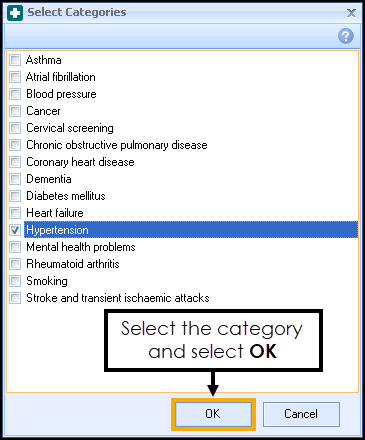
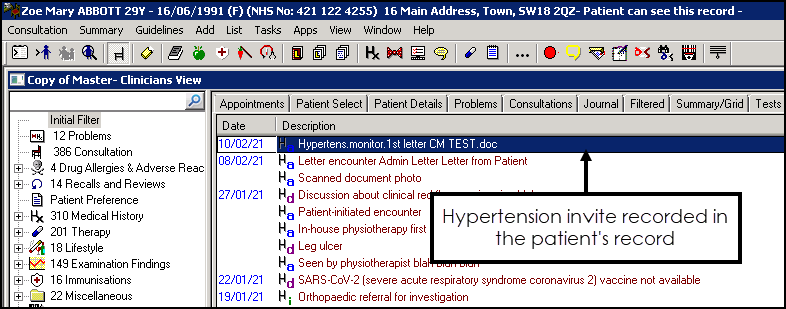
Mail Merge Filter
Previously, after applying a filter using the All Merge categories you could only sort one column now you can sort multiple columns: