Questionnaires via SMS
SMS Questions  is a two-way text service that the patient can respond to. Each reply is mapped to a clinical term that files into the patient’s record:
is a two-way text service that the patient can respond to. Each reply is mapped to a clinical term that files into the patient’s record:

For example, if you send an SMS message to a patient asking 'Please assist us in updating your records If you have never smoked, reply 1, If you are an ex-smoker, reply 2, If you are a current smoker, reply 3'. If the patient replies with an SMS message of 1, the patients record updates on receipt of the SMS reply with the appropriate clinical term, the comments of the entry contain the text 'patient SMS response'.
Key Points
-
You can send questionnaires to individual patients or groups of patients.
-
Questionnaires are part of the bi-directional text messaging service which is an enhancement to the standard one-way text messaging.
-
Two-way text messaging must be licensed and activated. To organise this, for practices in Wales, please contact your Health Board, for all other countries, please contact your Account Manager.
-
The two-way text messaging service displays a generic mobile number. We, therefore, recommend you include your practice name in the questionnaire template.
-
When the patient replies to the text message, the SNOMED CT/Read term automatically records in the patient record along with their response.
-
The patient receives a confirmation text message on receipt of their reply.
-
Keep the message brief. Long SMS messages can be split into two or more with you being charge for multiple messages.
-
Text messages should not contain identifiable patient data.
-
You can include URL addresses in the text message, however, avoid the message being too long.
-
From Vision+ Practice Reports, you can view lists of patients to whom you have sent SMS text messages.
What you need to do...
To enable your patient to be able to reply to a Questionnaire sent via SMS you need to configure the following from Vision+ ![]() :
:
- Step 1 - Configure settings for SMS replies, see Settings - SMS Replies for details.
-
Step 2 - Create a SMS Template for a questionnaire, see Adding a New Questionnaire SMS Template for details.
Adding a New Questionnaire SMS Template
- From the Windows Notification Area, right click Vision+
 and select Practice Reports:
and select Practice Reports: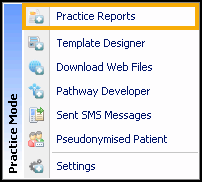
- Select SMS Question Templates
 .
. - Select SMS
 .
. - The New SMS Template screen displays, in Name enter a name for this SMS template, for example 'Exercise':
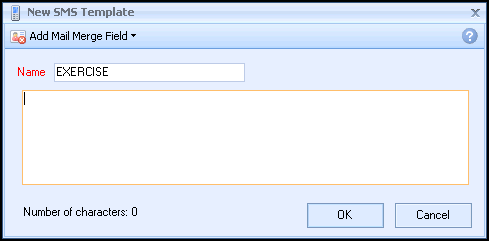
- Enter the message you want all your patients to receive, for example ‘Will you take part in an Exercise Questionnaire?’.
- Remember within Add Mail Merge Field you have the following additional merge fields:
- Notes Kept At
- Title
- Surname
- Forename
- DOB
- Answer
- Select Answer and a clinical term search displays.
- 7. If you do not know the clinical term, then enter a keyword into the search at the bottom of the screen and choose Select.
- Highlight the clinical term you want from the list and select Insert
 to move the clinical term into the right hand side:
to move the clinical term into the right hand side: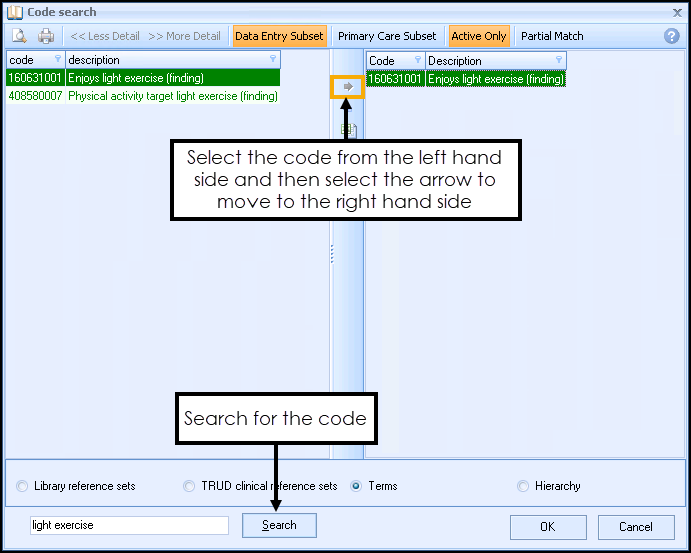
- Select OK.
- Continue with steps 7 - 10 until you have created all of your questions and answers.
Your SMS Question template should look something like this:

- Select OK to add your new template to the list.
View the following video to see how to create an SMS Questionnaire:
Creating an SMS Questionnaire (1:49)