Cancelling an Appointment
Cancelling an Appointment (0.55)
Cancelling a Single Appointment
To cancel a single appointment in the Reception View screen:
-
From the appointment slot, select Options
 and then select Cancel:
and then select Cancel: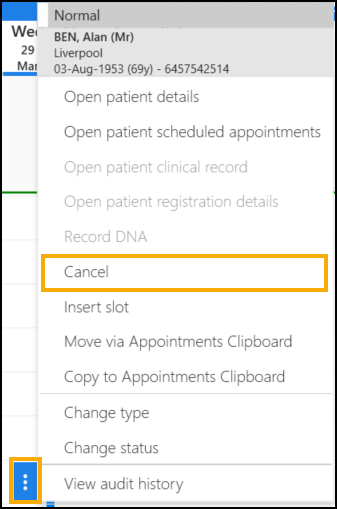
The Cancel this appointment? screen displays:
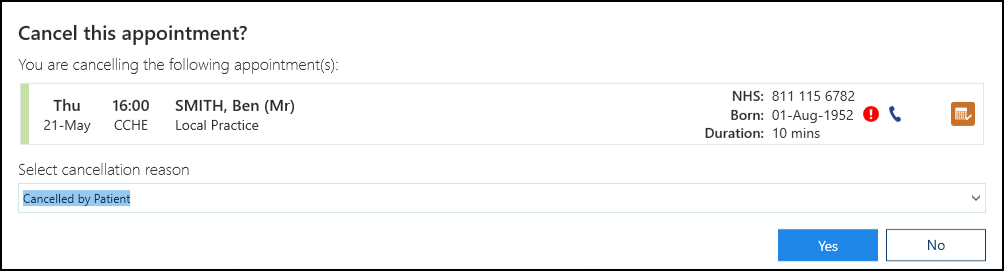
- Complete as required:
- View scheduled appointments for this patient
 - Select to see other booked appointments.
- Select to see other booked appointments. - Select cancellation reason - Select a reason for the cancellation.
- View scheduled appointments for this patient
- Select Yes
 to confirm and the appointment slot is available for booking.
to confirm and the appointment slot is available for booking.
Cancelling Multiple Appointments
To cancel multiple appointments in either the Reception View or the Current appointments screen:
- Right click on the appointments you want to cancel to highlight the slots:

- The toolbar activates at the top of the screen, select Cancel
 .
. - The Cancel this appointment screen displays:
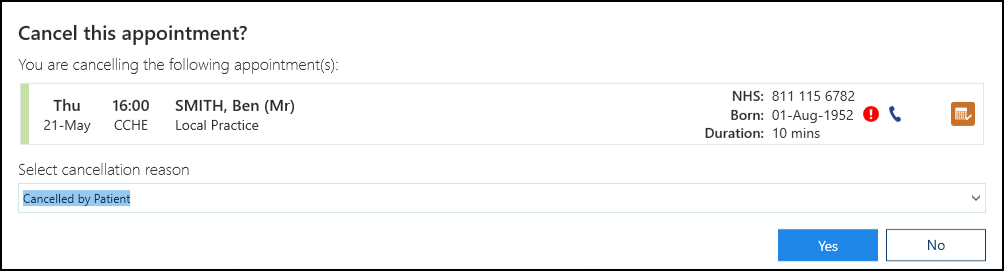
- Complete as required:
- View scheduled appointments for this patient
 - Select to see other booked appointments.
- Select to see other booked appointments. - Select cancellation reason - Select a reason for the cancellation.
- View scheduled appointments for this patient
- Select Yes to confirm and the appointment slot is available for booking.