Logging in to Vision Anywhere
- From your Windows device, select Vision Anywhere
 .
. - The first time you login, you need to set your country.
To do this choose from the drop down list.
Vision Anywhere remembers this setting the next time you login.
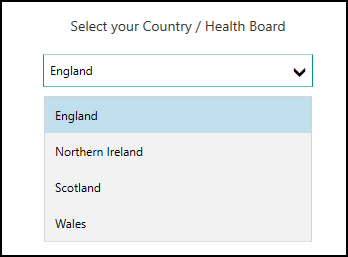
- Select Continue.
- Enter your user name and password:
If you are a Vision 3 user, you must have your email address entered in your staff profile in Vision Control Panel (File Maintenance - Staff - Addresses tab - Communication Numbers). This is usually done by a system administrator at your practice, see Preparing for Vision Practices for details.
If you are using Vision Anywhere in a shared care environment, this is set up by your system administrator.
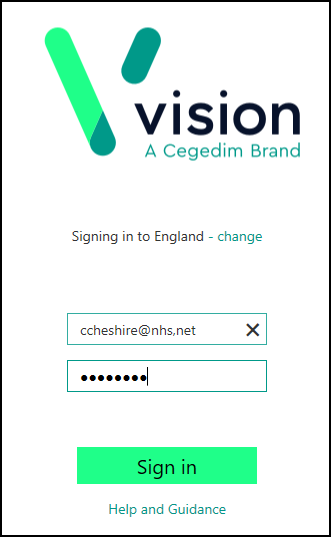
- Select Sign In.
-
Select the appointments book you want to work from, for example, you can select your name to see your appointments list, another member of staff or simply select Sign in without an appointment book.
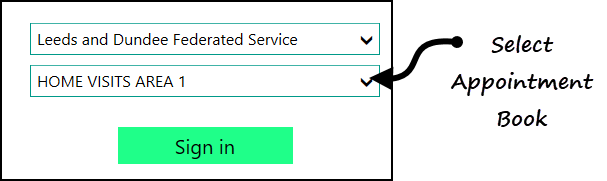
- Finally, select Sign In to display the Vision Anywhere Home screen.