Edit Weekly Plans
You can easily update the weekly plans as needed.
- From the select Weekly plans
 .See Appointments Setup Menu for more information.
.See Appointments Setup Menu for more information. - Select the plan you want to update.
- The Edit
 and Delete
and Delete  options display.
options display. - Select the Edit
 button. The weekly plan displays.
button. The weekly plan displays. - The following options are available:
- Edit current template - See Editing Sessions for details.
- Edit start time - Change the session time manually, alternatively the session can be dragged to a different time.
- Duplicate current template - Rename and modify. For example, save as a Week 2 plan and update accordingly.
- Copy - Copy session to another day or time.
- Delete - Deletes the session from the plan. This doesn't delete the actual session from the session list.
- Select Session - Add a session to the plan.
- Paste - This option appears after you select a session to copy.
- Paste - This option appears after you select a session to copy.
- Select Session - Add a session to the plan.
- Delete all
This clears all the sessions / busy time from the current plan. - Show whole week
If there are 7 days active, the full week displays.
Drag the session to a different time, to change the start time.
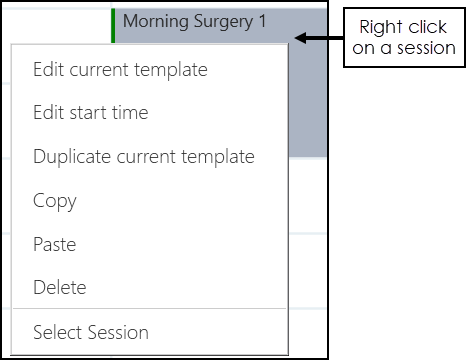
Right click on a session, this displays a menu with the following options:
If you right click on an empty area of the plan, the following options display:
Sessions can be inserted using the Add  button at the top right of the view.
button at the top right of the view.
The session list displays to the right of the plan, select a session and drag into the plan:
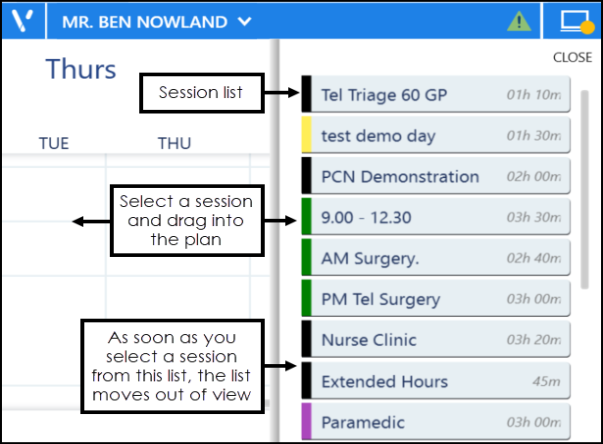
Sessions can also be added via the right click menu. See - Right Click Menu.
The Options menu  at the top right of the screen has the following options:
at the top right of the screen has the following options:
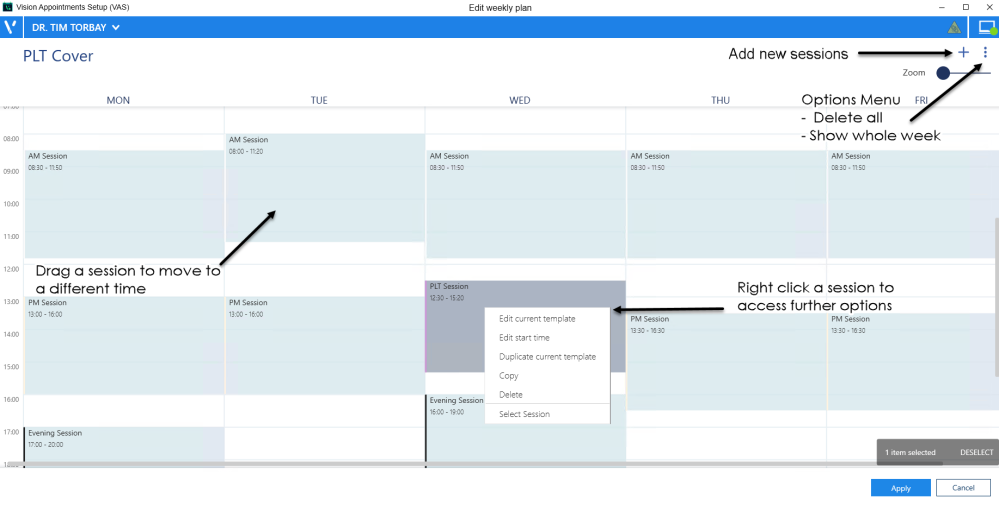
- Select Apply
 to update the plan with the changes.
to update the plan with the changes. - The Weekly plans list displays.
-
Select Save to save your changes or Reset to cancel any changes.

Updating Rows
The following notifications display on the screen when additions, modifications and deletions are made:
-
 Addition - Adding a new row.
Addition - Adding a new row. -
 Modification - Modifying an existing row.
Modification - Modifying an existing row. -
 Deletion - Deleting rows.
Deletion - Deleting rows.
 if the change cannot be made, for example, if the name you are using is already in use.
if the change cannot be made, for example, if the name you are using is already in use.