Add Weekly Plans
Weekly Plans (1:13)
The weekly template plans for each book owner are used in the Extension Plan view, and become the released appointment books.
- From the , select Weekly plans
 .
. - Select Add weekly plan...
 from the top left of the view. The Create weekly plan view displays.
from the top left of the view. The Create weekly plan view displays. -
Enter the plan name in the box, in the top left of the screen:
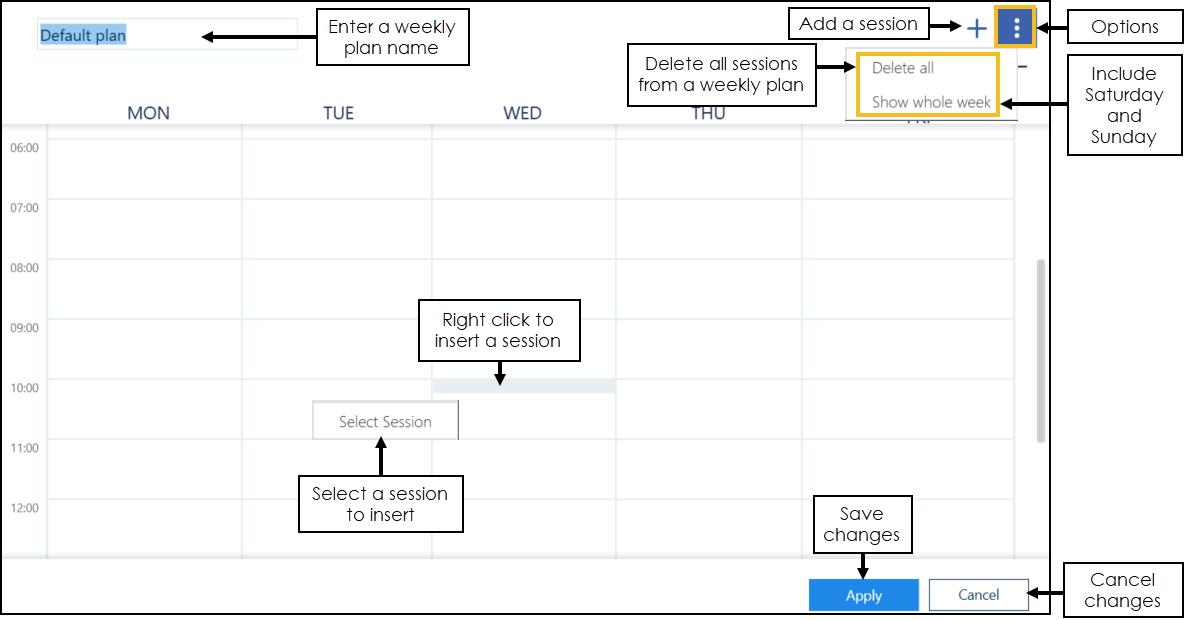
- The Sessions define the clinic/surgery, and can be inserted by either:
- Right click on the plan, and select a session (see above image).
- Alternatively, select the Add
 button at the top right.
button at the top right.
A side bar displays containing a list of sessions: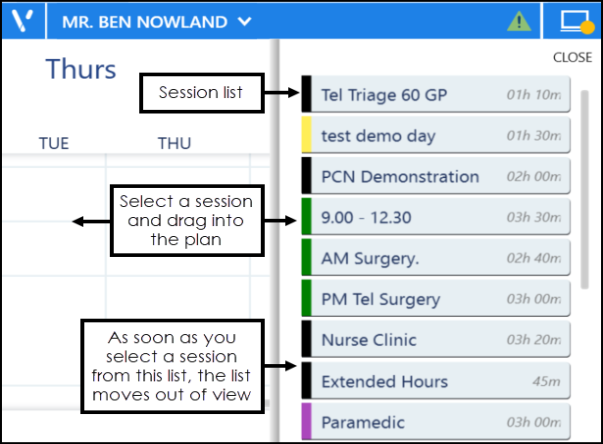
Select the session and drag into the plan. As you drag the session, the side bar moves out of view.
- Right click on the plan, and select a session (see above image).
- Once the sessions are in the plan, they can be dragged to a different time if required.
- To copy the session into additional days, right click on a session and select copy.
Move to the required day, right click and choose Paste. The plan updates.See Edit Weekly Plans for more information. - Select Apply
 to add the plan.
to add the plan. - The Weekly plans lists displays with the new plan added.
-
Select Save to save your changes or Reset to cancel any changes.

Deleting Weekly Plans
To delete a single weekly plan:
-
Select the weekly plan name. The Edit
 and Delete
and Delete  options display:
options display: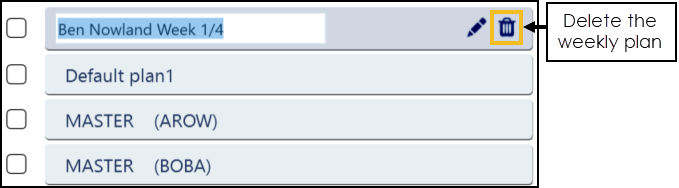
-
Select Delete
 to remove the weekly plan. If the weekly plan is in use in the extension plan a warning displays:
to remove the weekly plan. If the weekly plan is in use in the extension plan a warning displays: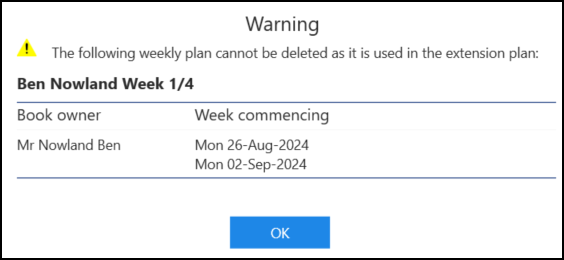
The weekly plan must be removed from the extension plan before it can be deleted.
Select
 to return to the Weekly Plan screen.
to return to the Weekly Plan screen. -
Select Save to save your changes or Reset to cancel any changes.

Deleting Multiple Weekly Plans
To delete multiple weekly plans:
-
Tick the weekly plans that you want to delete, and the additional toolbar displays above the list:
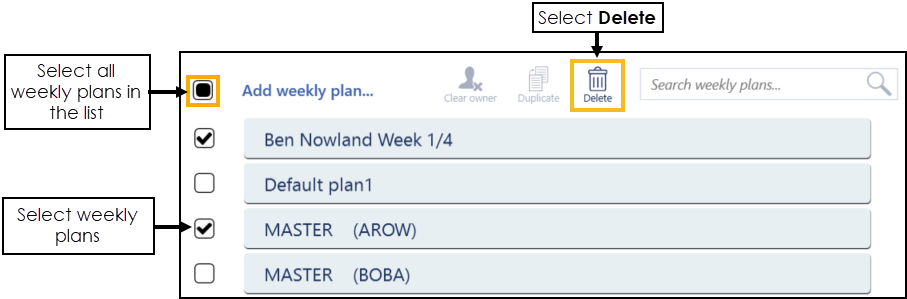 Training Tip - You can select multiple weekly plans or tick the top option to select all the weekly plans in the list.
Training Tip - You can select multiple weekly plans or tick the top option to select all the weekly plans in the list. -
Select Delete
 to remove the weekly plans. If any of the weekly plans are in use in the extension plan a warning displays:
to remove the weekly plans. If any of the weekly plans are in use in the extension plan a warning displays: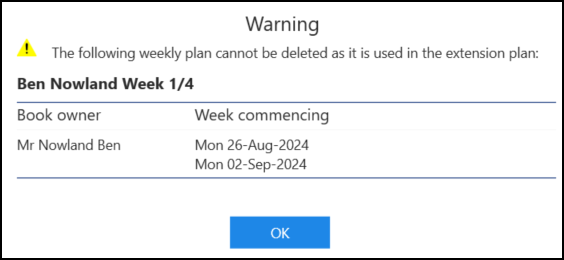
The weekly plans must be removed from the extension plan before you can delete them.
Select
 to return to the Weekly Plans screen.
to return to the Weekly Plans screen. -
Select Save to save your changes or Reset to cancel any changes.

Updating Rows
The following notifications display on the screen when additions, modifications and deletions are made:
-
 Addition - Adding a new row.
Addition - Adding a new row. -
 Modification - Modifying an existing row.
Modification - Modifying an existing row. -
 Deletion - Deleting rows.
Deletion - Deleting rows.
 if the change cannot be made, for example, if the name you are using is already in use.
if the change cannot be made, for example, if the name you are using is already in use.