Partnership Reallocation - Reg GP
This section describes Partnership Reallocation between registered GPs for practices in England, Wales, Scotland and Northern Ireland.
PartnershipReallocation transfers patients between GPs in the same partnership. This provides the ability to even out a GP list size within the partnership.
- This option only transfers patients from a Registered GP. (To transfer patients from a Usual GP in England and Wales, use the option Partnership Reallocation - Usual GP).
- The acceptance date of a patient will not be modified after Partnership Reallocation.
 Note - BEFORE you start the transfer process which reallocates patients, eg if a partner retires, run off any target or other reports, because you will not be able to run these retrospectively in order to find patients registered with the now retired GP.
Note - BEFORE you start the transfer process which reallocates patients, eg if a partner retires, run off any target or other reports, because you will not be able to run these retrospectively in order to find patients registered with the now retired GP.
- Select Transfer - Partnership Reallocation - Reg GP.
- TP/HB/CSA: Select the correct Health Authority.
- Surname split confirmed by TP/HB/CSA: Check this box if the Health Authority has agreed to this reallocation. Vision 3 does not let you proceed unless this is checked.
- From GP: Select the GP with the list from which you are taking patients.
- To GP: You should now see the rest of the GPs listed in the left-hand GP box for selection. For example, you may have Dr McKee, Dr Woodbridge, and Dr Shepherd.
If you are splitting your practice alphabetically, for example:
- Dr McKee will get patients A-D
- Dr Woodbridge will get patients E-M
- Dr Shepherd will get patients N-Z
- Click on the first GP name in the left-hand box, eg Dr McKee.
- In From Surname enter either the letter of the alphabet, eg A, or you can enter up to seven letters (including a hyphen, apostrophe or space but no other characters). Press the Tab key.
- In To Surname, enter the last letter or name in the range, eg D.
- Then click on (or Tab to)
 . The right-hand box should now show the GP name, GP code, an alphabetical letter under From Surname, and another alphabetical letter under To Surname. For example, To GP will show Dr McKee [GP Code] From Surname A, To Surname EZZZZZZ.
. The right-hand box should now show the GP name, GP code, an alphabetical letter under From Surname, and another alphabetical letter under To Surname. For example, To GP will show Dr McKee [GP Code] From Surname A, To Surname EZZZZZZ.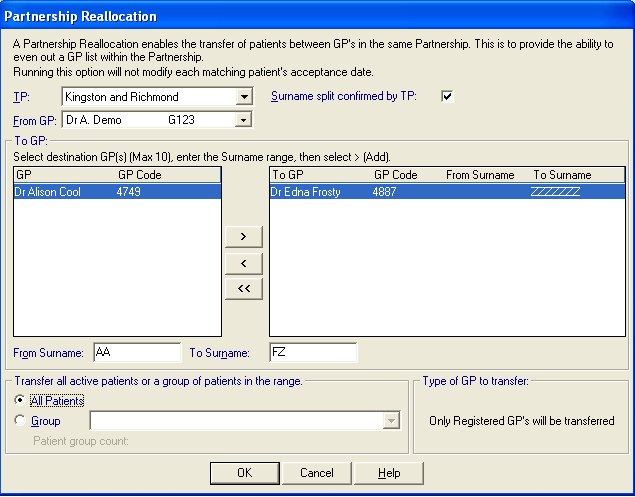
- Now, repeat for any second GP – click on the name in the left-hand box, eg Dr Woodbridge, enter the surname letter or name in From Surname and To Surname, eg, E, M, then click on
 .
. - Repeat for the rest of the GPs as required. You can use
 to remove a highlighted GP line from the right-hand box.
to remove a highlighted GP line from the right-hand box.  will remove all selected GPs from the right-hand box.
will remove all selected GPs from the right-hand box. - Transfer all active patientsor a group of patients in the range: Check either the All Patients box, or Group, and if a Group, select the group.
- Type of GP to transfer: Only registered GPs will be transferred (ie not usual GPs).
- Do a final check that you have the GPs and surnames correctly entered.
- Click OK.
The patients' acceptance dates are not modified.
