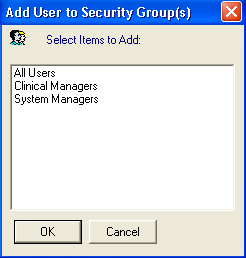|
|
Add user to group
Note - You are advised to have more than one system manager, in order to take account of absences, and at least one should be on the premises to unlock any user who forgets the password.
To add a user to an existing group:
From Vision Management Tools select Control Panel 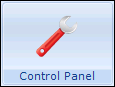 - Security, you can now either:
- Security, you can now either:
- Select the user in the Current Users list and holding the left mouse down, drag them to the bottom left pane, releasing the mouse and "dropping" them in the group you want.
- Right click on the user under Current Users, select Add User to Groups and select the group to add them to.
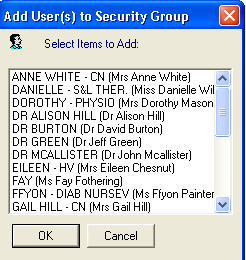
- Highlight one of the group headings in the bottom left pane, eg Clinical Managers, or System Managers, click with the right mouse and select Add User(s) to Group. Highlight the staff member to be added to the group, and click OK.