Incoming Transactions
The incoming transactions from your TP are picked up in the same transmission as the transactions you send.
The following can be seen on the Incoming Transactions file within Transactions Management:
- AMF Amend In (Amendment Transaction) - An Incoming Amendment occurs if there is an amendment by the TP to one of the specified fields, for example, the patient’s NHS number. The Amendment Transaction is processed automatically so no action is required.See Incoming Amendment for details.
- DEF Deduction Transaction (FP22/GP22) - When a TP is deducting a patient from the GP List for one of several deduction reasons.SeeIncoming Deductions for details.
- ACG Acceptance Rejection Transaction - The TP reject in response to a GP's Acceptance Transaction being transmitted to the incorrect TP.See Incoming (Wrong TP) Rejection for details.
- DRR Deduction Request Rejection Transaction - England, Wales and Northern Ireland onlySee Deduction Request Rejection DRR for details.
The following are also Incoming Transactions but you cannot see these on the Incoming Transactions file as they are applied to the patients records directly, you can however list them for the current quarter, until archived, in the Completed Transactions file:
- APF Approval Transaction (Z68 / GP7A/8A) - This approves an Applied patient on to the practice list, making them permanentSee Approval Transaction APF for details.
- MRF Medical Records Flag Removal Transaction - This sets a flag when a patient is deducted from the patient list until the records are sent back to the TP.See Medical Records Transactions MRF/MRS for details.
- MRS Medical Records Sent Flag Transaction - This sets a flag when a patient is added to the patient list until the records are received from the TP by the practice.
- FPN FP69 Prior Notification Transaction - England, Wales and Northern Ireland only.See FP69 Prior Notification FPN for details.
- FFR FP69 Flag Removal Transaction (England, Wales and Northern Ireland).
Approval and Medical Records transactions do not require a response from the practice, so they are automatically applied to the patients' registration record, and do not appear in the Incoming Transactions file. They can be viewed from Completed Transactions if required.
If an incoming transaction cannot be matched, for example, an NHS number match, or a Transaction number match, then it is placed in the Error File and should be processed from there.
Viewing Incoming Transactions
The Incoming Transactions screen should be viewed daily and any appropriate action taken. For example, Deduction Transactions should prompt you to send the medical records back to the TP and enter the date posted on the patient's Registration screen.
To view incoming transactions:
- From Registration Links
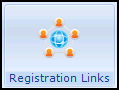 , check and close the Daily Status report where appropriate.
, check and close the Daily Status report where appropriate. - Select Transactions Management
 .
. - Select Incoming Transactions:
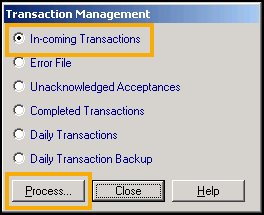
- Now select Process.
- The default displays transactions for all linked TPs, GPs and Transaction Types, select Change Criteria to filter the display.
- From the initial Incoming Transactions screen, double click on the transaction required or highlight the line and select Process.
- Now proceed as follows: