Duplicate Messages
If two messages (or more) are received with the same message reference, then the second (and subsequent) message is marked with a red folder  .
.
To process a duplicate message, you should remove the duplicate status and then in England, Wales and Northern Ireland only archive it:
- From Mail Manager
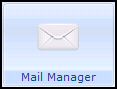 , select the duplicate message.
, select the duplicate message. - Right click and select Message - Remove Duplicate Status:
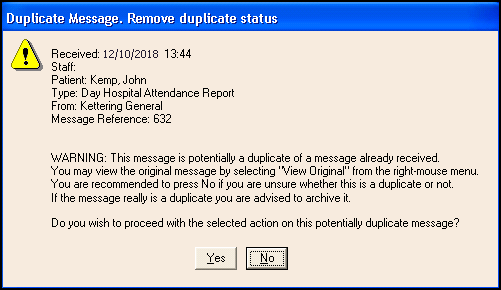
- Select either:
- Yes - To remove the duplicate status icon, and then in England, Wales and Northern Ireland only you must then right click on it and select Archiving.
- No - If you are not sure this message is a duplicate, the two messages remain, both with the duplicate status icon.
In the same way as original messages, duplicated messages may be:
- Unassigned - Right click on the original message and select Assign, see Assigning a Patient for details.
- Unallocated - Right click on the original message and select Allocate, see Allocating a Message for details.
Note - To print this topic select Print  in the top right corner and follow the on-screen prompts.
in the top right corner and follow the on-screen prompts.