Adding Nurses
Nurses, either employed by or attached to your practice, should be added to Vision 3.
Some nurses can prescribe and print prescriptions and this should be set up when they are added. You should record the NMC PIN in Identifiers for all nurses at your practice.
There are currently two forms of nurse prescribers:
- Community Practitioner Nurse Prescribers who can only prescribe dressings, appliances and licensed medicines listed in the Nurse Prescribers Formulary for Nurse Practitioners, known as the Nurse Formulary in Vision.
- Independent/Supplementary Prescribers (abbreviated to IPs and SPs) - From May 2006 supplementary prescribers and independent prescribers are no longer different types of prescribers. They are known as Independent/Supplementary Prescribers.
See Nurse Prescribing/Non-Medical Prescribers in the Consultation Manager Help Centre for details of who can prescribe what in each country.
To add a nurse to Vision 3:
- From Control Panel, select File Maintenance and then Staff
 , or the Staff tab.
, or the Staff tab. - Select either Add
 , or right click Active
, or right click Active  and select Add Staff.
and select Add Staff. -
Complete the Personal tab:
-
Mandatory information:
- Surname (up to 30 characters).
- Forename1 (up to 30 characters).
- Title - Select as appropriate.
- Sex.
- Short Name- This is a mandatory entry, up to 5 characters, and is a short way to identify this staff member.
-
Optional information:
- Preferred Name.
- Forename 2.
- DoB.
- Previous Surname.
- Vaild From/Valid To - Enter dates if relevant.
- Inactive - Tick to indicate the nurse is no longer active, and no longer appears on selection lists of active users, see Inactivating a User for details.
- Miles from practice- For travel expenses, to record the number of miles the staff member is from the practice. Leave blank rather than entering zero.
-
- Select the Professional tab and complete the following:
- Role - Select as appropriate.
- Prescribing number - A nurse can be either prescribing or non-prescribing. Providing you select a nurse role and enter a Prescribing Number, then the user you are setting up is deemed to be a nurse prescriber.
- In England and Wales, the prescribing number is an 8 character alphanumeric field with the format NNANNNNA where N is a number and A is a letter, for example, 12A3456B. This can be entered in either upper or lower case, it is automatically converted to upper case.
- In Scotland, the prescribing number is a 5 character alphabetic field. The first is the Health Board cipher, the second two are the unique identifier for the nurse, and the last two identify the practice. This can be entered in either upper or lower case, it is automatically converted to upper case.
- In Wales all supplementary prescribers (nurse or pharmacists) should have a HSW registration number entered, this is printed on the bottom of prescriptions. This is in addition to the Prescribing Number which is also printed on the prescription (on the same line as the supplementary prescriber's name). The HSW registration number should be entered in Add Identifiers. In Identifier Type, select HSW Registration Number. Organisation is greyed out. In Identifier Value, enter the HSW Registration Number, the format for which is S followed by six digits. Non-SPs in Wales do not have the HSW Registration Number. If the nurse prescriber is permitted to issue private controlled drug prescriptions, then a private controlled drug code must be entered in Identifiers - Add - Identifier Type.
- In Northern Ireland, the format is four digit numbers (pricing numbers).
- Complete the remainder of the screen:
- Depending on the prescribing status of the nurse prescriber:
- Nurse Independent/Supplementary Prescriber - Once a valid Prescribing Number is entered, tick Independent Prescriber. Do not select a formulary these are applied automatically.
- Community Nurse Practitioner Prescriber - If you are adding a Community Nurse Practitioner Prescriber who uses a nursing formulary, once a valid Prescribing Number is entered, from Formulary select Nurse Formulary. This nurse can only select from the pre-defined Nurse Formulary when adding medication:
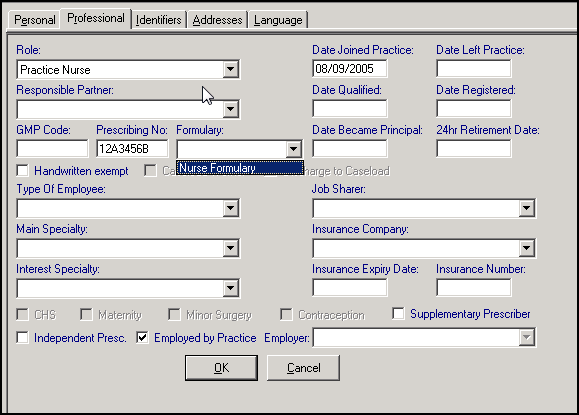
- Employed by Practice - Ticked by default, if the nurse is employed elsewhere, then remove the tick and select the organisation or HB for which they work in Employer. Training Tip - The organisation must be set up in Control Panel - File Maintenance - Organisation to be available to select.
- Type of Employee - Select as appropriate.
- Main Speciality - Select from the available options if required, see NHS Specialities for details.
- Interest Speciality - Select from the available options if required, see NHS Specialities for details.
- Dates Joined and left Practice - Enter the date the nurse joined the practice. When a nurse leaves the practice, enter a date In Date Left Practice.
- Date Qualified – Optional, enter a date if required.
- Date Registered – Optional, enter a date if required.
- Date Became Principal – For GP's only.
- Date of 24 hour retirement - For GP's only.
- Job Sharer - Optional, if the nurse is job sharing, you can select other members of staff they are sharing the post with.
- Insurance Company, Expiry Date, Insurance Number - Optional, complete if required.Training Tip - The organisation must be set up in Control Panel - File Maintenance - Organisation to be available to select.
- CHS, Maternity, Minor Surgery, Contraception - For GP's only.
- Depending on the prescribing status of the nurse prescriber:
- Select OK to save or the next tab to complete as required.
That completes the Professional tab.
See Staff Address and Email, Staff Identifiers – for a Nurse, Staff - Language Tab, and Saving the details and Adding a new Nurse in Security for details.
Note – To print this topic select Print  in the top right corner and follow the on-screen prompts.
in the top right corner and follow the on-screen prompts.